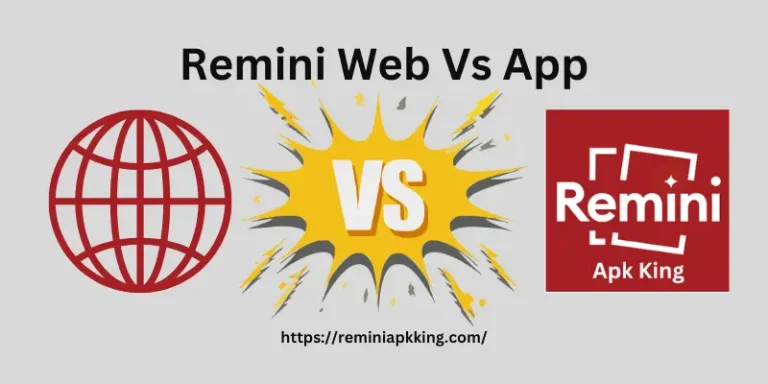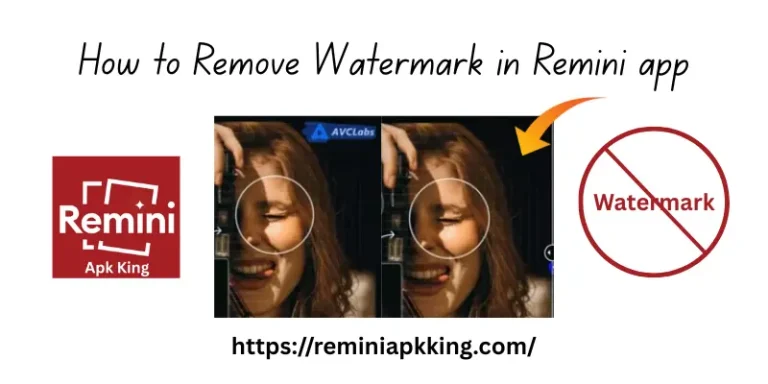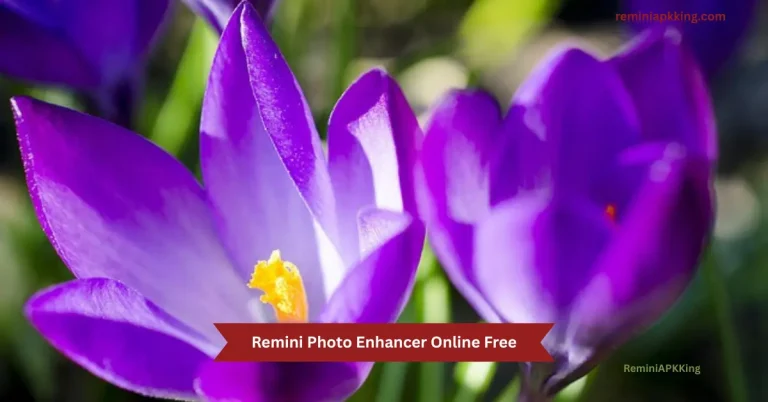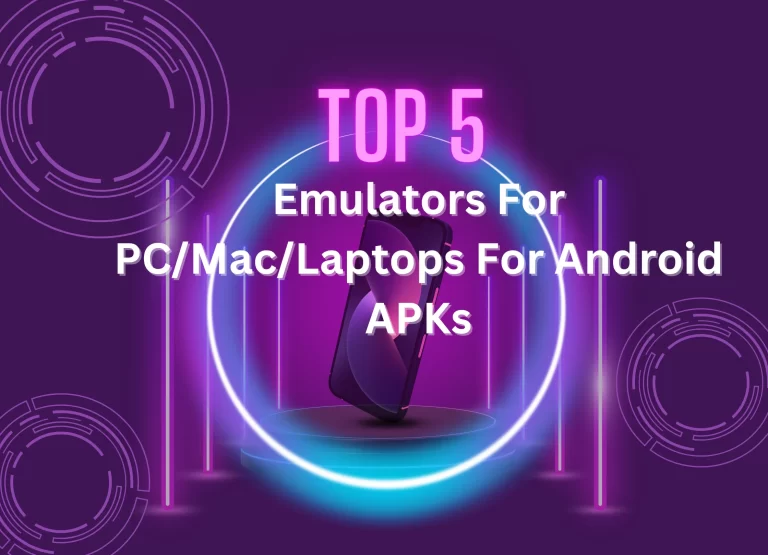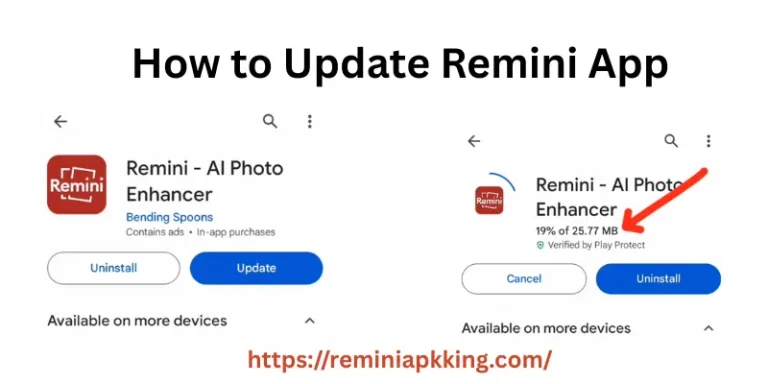How to Fix Common Errors of Remini App: Easy Steps
Over 10 million people use Remini, but even the best apps have issues. From login glitches to photo errors, these bugs are common. This post shows how to fix common errors of Remini app using simple steps anyone can follow.
App Not Opening or Crashing
If your Remini app won’t open or keeps crashing, don’t worry. These quick fixes usually solve the problem.
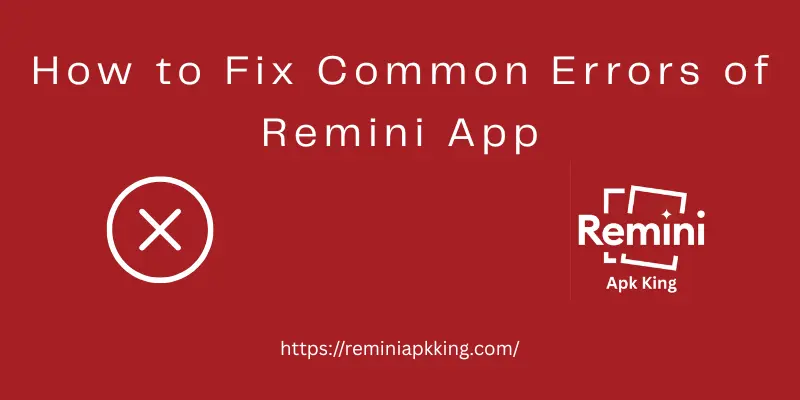
Restart Your Phone
Start with a simple restart. This clears out background glitches and helps your device reload system files needed for the app to run properly.
Force Stop the App
Go to your phone’s settings, find the Remini app, and tap “Force Stop.” Wait a few seconds, then open the app again. This helps refresh it without rebooting the whole phone.
Update the App
Open the Play Store or App Store and check if there’s an update available for Remini. New versions often fix crash bugs and add support for your device.
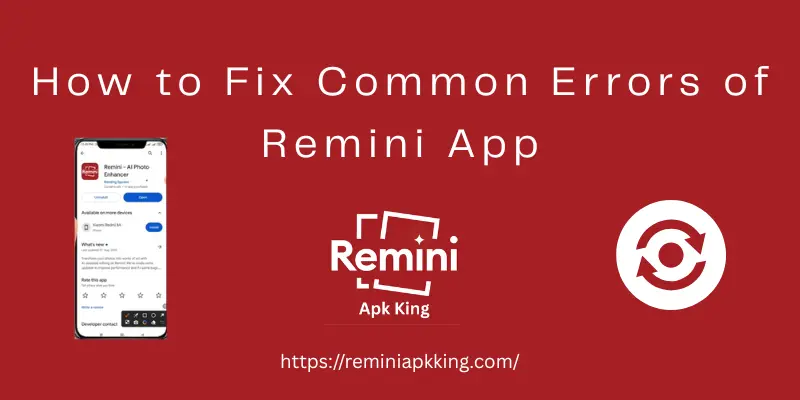
Clear Cache and Data (Android)
If you’re on Android, go to Settings > Apps > Remini > Storage. First, try clearing the cache. If that doesn’t help, clear the data (you’ll need to log in again after this). This resets broken files that might be causing the crash.
Check Storage Space
Make sure your phone isn’t running low on space. Remini needs room to save temp files and photos. Delete unused apps or files to free up memory.
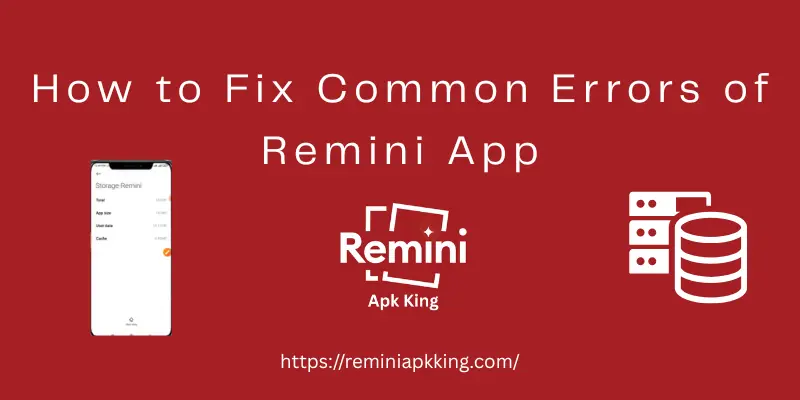
Disable Battery Optimization
Battery saver can block apps from working in the background. Go to your phone’s battery settings and turn off optimization for Remini. Also, allow background activity.
Check Internet Connection
Remini depends on a fast internet connection. If you’re on weak Wi-Fi or slow mobile data, try switching to a stronger network before launching the app.
Update Your Phone’s OS
Sometimes the app won’t work right on older system versions. Check for updates in your phone’s settings and install the latest software.
Turn Off VPN or Ad Blockers
Some VPNs or ad blockers can block Remini’s servers. Turn them off while using the app and see if that fixes the issue.
Reinstall the App
If nothing works, uninstall Remini, restart your phone, and reinstall it from the Play Store or App Store. This gives you a fresh start and clears out any hidden problems.
Stuck on Loading Screen
Getting stuck on the loading screen can be annoying, especially when you’re excited to enhance a photo. Here’s how to fix it quickly.
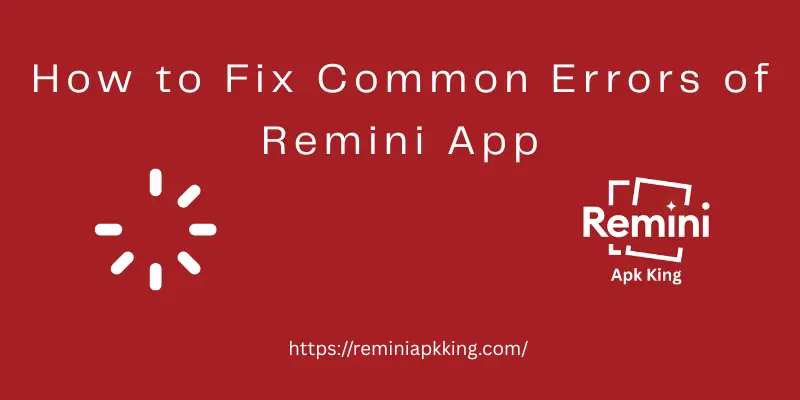
Remini Internet Connection Problem
Remini needs a stable internet connection to start. Make sure you’re connected to strong Wi-Fi or fast mobile data. Switch networks if the app won’t load.
Restart the App
Close Remini completely. On Android, swipe it away from recent apps. On iPhone, swipe up and off the screen. Then reopen it to try again.
Clear App Cache (Android)
Go to Settings > Apps > Remini > Storage > Clear Cache. This removes temporary files that may be blocking the loading screen.
Free Up Device Memory
If your phone is low on RAM or storage, Remini may freeze while opening. Close background apps and delete unused files to make room.
Update the App
Outdated versions often cause bugs. Open your app store, search for Remini, and update to the latest version available.
Disable VPN or Ad Blockers
If you’re using a VPN or ad-blocking app, it might block Remini’s servers. Turn them off and try loading the app again.
Enable App Permissions
Go to Settings > Apps > Remini > Permissions. Make sure permissions like storage, internet, and background activity are all enabled.
Reinstall the App
If all else fails, uninstall Remini, restart your phone, and reinstall it. This gives the app a fresh start with clean files.
Photo Not Enhancing or Upload Fails
When Remini can’t enhance your photo or the upload keeps failing, the problem is often tied to internet issues, file size, or app bugs. Let’s fix it step-by-step.
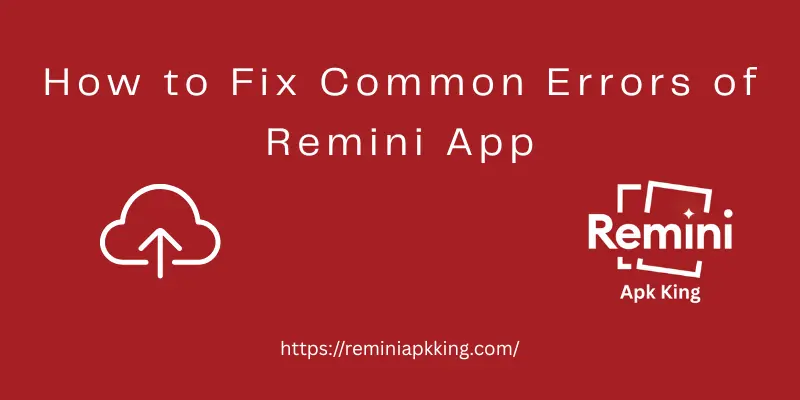
Check Your Internet Speed
A weak or unstable connection can stop photo uploads. Switch to a strong Wi-Fi network or use 4G/5G. Try refreshing the app after connecting.
Use Supported File Formats
Remini works best with standard image formats like JPG or PNG. Avoid uploading RAW, HEIC, or overly large files. Convert the photo if needed.
Restart the App
Fully close the app and reopen it. This resets the upload process and clears temporary loading errors.
Clear App Cache (Android)
Go to Settings > Apps > Remini > Storage > Clear Cache. This clears junk files that may block photo processing.
Free Up RAM and Storage
Close background apps and make sure your phone has enough free space. Limited memory can interrupt the photo enhancement process.
Update the App
Outdated versions can break the upload feature. Go to the Play Store or App Store and install the latest Remini update.
Check Permissions
Go to Settings > Apps > Remini > Permissions. Make sure storage and media access are allowed. Without permission, Remini can’t upload your photo.
Try a Different Photo
Sometimes a specific image file is corrupted. Upload a different photo to test if the issue is with the app or that single file.
Reinstall the App
If nothing works, uninstall and reinstall Remini. This resets broken files and gives the app a clean start.
Error Message: “Something Went Wrong”
This error usually pops up when Remini can’t connect to its servers or when the app fails to process your request. Here’s how to fix it quickly.
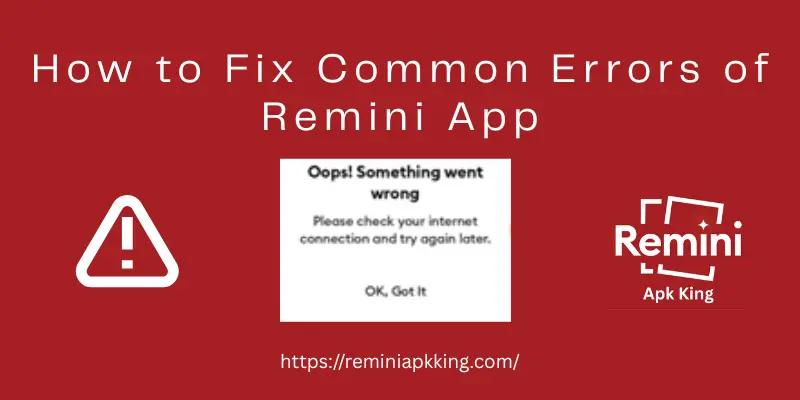
Check Your Internet Connection
Start by switching between Wi-Fi and mobile data. Remini needs a fast and stable connection. Poor network signals often trigger this error.
Restart the App
Fully close Remini and open it again. Sometimes the app gets stuck on a bad session, and a restart clears it up instantly.
Clear Cache (Android)
Go to Settings > Apps > Remini > Storage > Clear Cache. This wipes out temporary files that may be interfering with server requests.
Update to the Latest Version
An outdated version can trigger errors. Go to the Play Store or App Store, search for Remini, and tap update.
Disable VPN or Ad Blockers
If you’re using a VPN, ad blocker, or firewall app, turn them off. These can block Remini’s access to its servers.
Check Server Status
Sometimes the issue is on Remini’s side. Wait a few minutes and try again later. You can also check their official social pages for updates.
Reinstall the App
If the error keeps coming up, uninstall Remini, restart your device, and reinstall the app. This gives you a clean setup with fresh files.
Login Issues
Having trouble logging into Remini? It’s frustrating, but this common problem usually has easy solutions. Here’s what you can do to fix it.
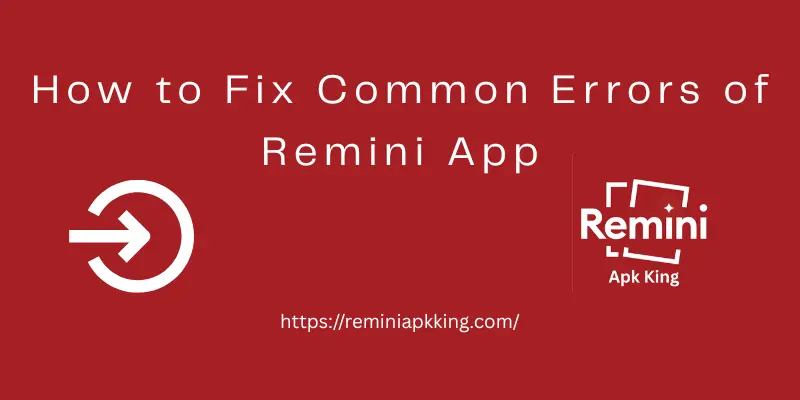
Check Your Internet Connection
A slow or unstable internet connection can prevent you from logging in. Switch to a stronger Wi-Fi or mobile data connection to ensure smooth login.
Verify Your Login Credentials
Double-check that you’re entering the correct username and password. If you’ve forgotten your password, use the “Forgot Password” option to reset it.
Clear Cache and Data (Android)
Sometimes corrupted cache files cause login errors. Go to Settings > Apps > Remini > Storage and clear both the cache and data. You’ll need to log in again, but this often fixes the issue.
Update the App
Running an outdated version can cause compatibility issues. Go to the Play Store or App Store, search for Remini, and tap Update to install the latest version.
Check for Account Lock
If you’ve attempted multiple failed logins, your account might temporarily lock for security. Wait a few minutes and try logging in again.
Disable VPN or Ad Blockers
If you’re using a VPN, ad blocker, or firewall, try disabling them. These tools can block Remini’s connection to its servers, preventing login.
Try Logging in via a Different Method
If you usually log in via Google, try using Facebook or email instead. Sometimes switching login methods can bypass errors.
Reinstall the App
If none of the above work, uninstall Remini, restart your phone, and reinstall the app. A fresh install can resolve any hidden issues with the login process.
Premium Features Not Working
If your premium features aren’t working in Remini, it’s usually a sign of account issues, payment errors, or app bugs. Here’s how to resolve it.
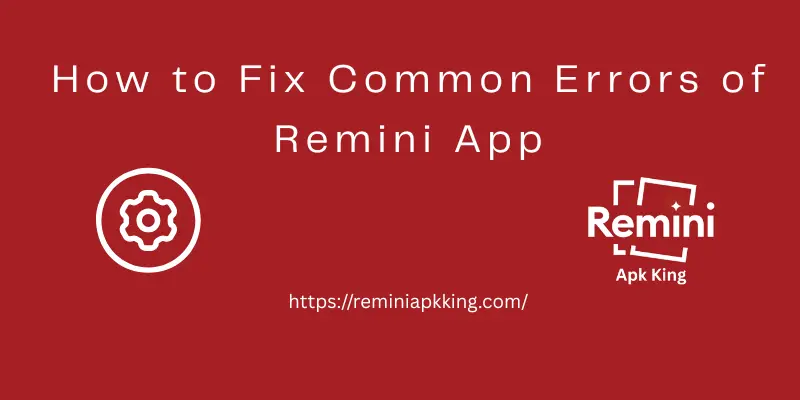
Check Subscription Status
Start by ensuring your premium subscription is active. Go to your app store (Google Play or App Store) and check if your payment went through. You can also check your account settings within the app.
Restart the App
Close the app completely and reopen it. Sometimes, a simple restart is all it takes to refresh the app and unlock premium features.
Log Out and Log In Again
Try logging out of your account and then logging back in. This can help sync your subscription with your current session and fix any feature access issues.
Update the App
Running an outdated version of Remini can cause issues with premium features. Go to the Play Store or App Store, check for updates, and install the latest version of the app.
Clear Cache and Data (Android)
On Android, go to Settings > Apps > Remini > Storage, and clear both the cache and app data. This can fix bugs that might prevent premium features from working.
Check Internet Connection
A slow or unstable connection can cause the app to fail in unlocking premium features. Ensure you have a fast Wi-Fi or mobile data connection.
Reinstall the App
If nothing works, uninstall Remini and reinstall it. This will clear out any corrupted files that might be affecting premium access and give you a fresh start.
Contact Support
If you’re still having trouble, reach out to Remini support. They can help with account or payment-related issues and ensure your subscription is linked correctly.
Quick Fixes for Everyday Bugs
Encountering bugs while using Remini? Don’t worry—these quick fixes can help resolve common issues and improve your app experience.
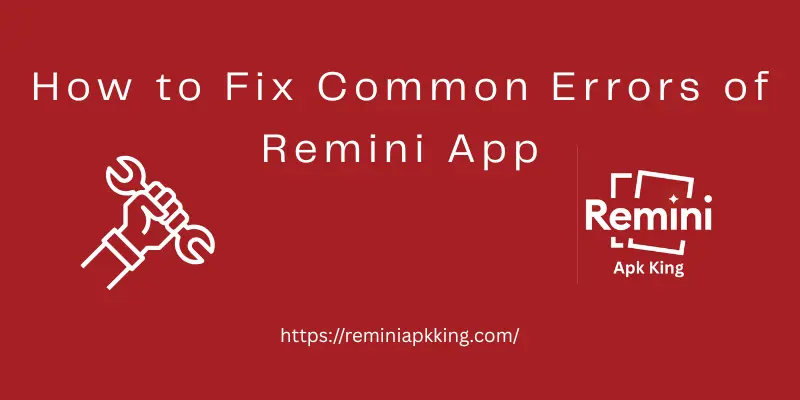
Restart the App
Close Remini completely, then reopen it. This simple step often fixes minor bugs and refreshes the app.
Clear Cache (Android)
Go to Settings > Apps > Remini > Storage and clear the cache. This helps remove temporary files that might cause bugs.
Check for App Updates
An outdated version may be causing glitches. Go to the Play Store or App Store, search for Remini, and tap Update.
Free Up Storage Space
If your device is low on storage, it can cause the app to behave unpredictably. Delete unused apps or files to free up space.
Check Internet Connection
A weak or slow internet connection can cause bugs like photos not uploading or the app freezing. Switch to a stronger network if needed.
Reboot Your Phone
Sometimes, restarting your phone can clear out bugs and give apps a fresh start.
Disable Battery Optimization
If your phone’s battery saver is on, it may prevent Remini from running smoothly. Go to Settings > Battery and turn off optimization for Remini.
Reinstall the App
If bugs persist, uninstall Remini, restart your phone, and reinstall it from the Play Store or App Store.
Contact Support
For persistent bugs, reach out to Remini’s support team. They can assist with more complex issues related to the app.
Conclusion
So guys, in this article, we’ve covered How to fix common errors of Remini app in detail. We’ve looked at common issues and quick fixes to help you get back to editing without hassle. My personal recommendation is to always check your internet connection and update the app regularly. If the problems persist, contacting support might be your best bet. Don’t forget to subscribe for more tips and tricks on using Remini to its full potential!
For those looking to get Remini on other devices, check out Remini for PC or Remini for iOS for more options and guidance. You can also explore more Remini-related insights and downloads on Remini Mod APK, where we offer the latest updates and APKs to enhance your experience!